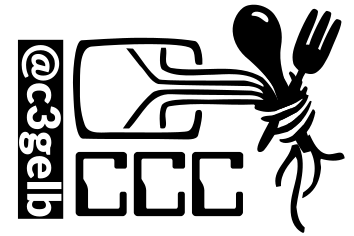Dies ist eine alte Version des Dokuments!
Inhaltsverzeichnis
Formatting Syntax
DokuWiki supports some simple markup language, which tries to make the datafiles to be as readable as possible. This page contains all possible syntax you may use when editing the pages. Simply have a look at the source of this page by pressing „Edit this page“. If you want to try something, just use the playground page. The simpler markup is easily accessible via quickbuttons, too.
Basic Text Formatting
DokuWiki supports bold, italic, underlined and monospaced texts. Of course you can combine all these.
DokuWiki supports **bold**, //italic//, __underlined__ and ''monospaced'' texts. Of course you can **__//''combine''//__** all these.
You can use subscript and superscript, too.
You can use <sub>subscript</sub> and <sup>superscript</sup>, too.
You can mark something as deleted as well.
You can mark something as <del>deleted</del> as well.
Paragraphs are created from blank lines. If you want to force a newline without a paragraph, you can use two backslashes followed by a whitespace or the end of line.
This is some text with some linebreaks
Note that the
two backslashes are only recognized at the end of a line
or followed by
a whitespace \\this happens without it.
This is some text with some linebreaks\\ Note that the two backslashes are only recognized at the end of a line\\ or followed by\\ a whitespace \\this happens without it.
You should use forced newlines only if really needed.
Links
DokuWiki supports multiple ways of creating links.
External
External links are recognized automagically: http://www.google.com or simply www.google.com - You can set the link text as well: This Link points to google. Email addresses like this one: andi@splitbrain.org are recognized, too.
DokuWiki supports multiple ways of creating links. External links are recognized automagically: http://www.google.com or simply www.google.com - You can set link text as well: [[http://www.google.com|This Link points to google]]. Email addresses like this one: <andi@splitbrain.org> are recognized, too.
Internal
Internal links are created by using square brackets. You can either just give a pagename or use an additional link text.
Internal links are created by using square brackets. You can either just give a [[pagename]] or use an additional [[pagename|link text]].
Wiki pagenames are converted to lowercase automatically, special characters are not allowed.
You can use namespaces by using a colon in the pagename.
You can use [[some:namespaces]] by using a colon in the pagename.
For details about namespaces see namespaces.
Linking to a specific section is possible, too. Just add the section name behind a hash character as known from HTML. This links to this Section.
This links to [[syntax#internal|this Section]].
Notes:
- Links to existing pages are shown in a different style from nonexisting ones.
- When a section's heading is changed, its bookmark changes, too. So don't rely on section linking too much.
Interwiki
DokuWiki supports Interwiki links. These are quick links to other Wikis. For example this is a link to Wikipedia's page about Wikis: Wiki.
DokuWiki supports [[doku>Interwiki]] links. These are quick links to other Wikis. For example this is a link to Wikipedia's page about Wikis: [[wp>Wiki]].
Windows Shares
Windows shares like this are recognized, too. Please note that these only make sense in a homogeneous user group like a corporate Intranet.
Windows Shares like [[\\server\share|this]] are recognized, too.
Notes:
- For security reasons direct browsing of windows shares only works in Microsoft Internet Explorer per default (and only in the „local zone“).
- For Mozilla and Firefox it can be enabled through different workaround mentioned in the Mozilla Knowledge Base. However, there will still be a JavaScript warning about trying to open a Windows Share. To remove this warning (for all users), put the following line in
conf/lang/en/lang.php(more details at localization):- conf/lang/en/lang.php
<?php /** * Customization of the english language file * Copy only the strings that needs to be modified */ $lang['js']['nosmblinks'] = '';
Image Links
You can also use an image to link to another internal or external page by combining the syntax for links and images (see below) like this:
[[http://php.net|{{wiki:dokuwiki-128.png}}]]
Please note: The image formatting is the only formatting syntax accepted in link names.
The whole image and link syntax is supported (including image resizing, internal and external images and URLs and interwiki links).
Footnotes
You can add footnotes 1) by using double parentheses.
You can add footnotes ((This is a footnote)) by using double parentheses.
Sectioning
You can use up to five different levels of headlines to structure your content. If you have more than three headlines, a table of contents is generated automatically – this can be disabled by including the string ~~NOTOC~~ in the document.
Headline Level 3
Headline Level 4
Headline Level 5
==== Headline Level 3 ==== === Headline Level 4 === == Headline Level 5 ==
By using four or more dashes, you can make a horizontal line:
Media Files
You can include external and internal images, videos and audio files with curly brackets. Optionally you can specify the size of them.
Resize to given width and height2): 
Real size: {{wiki:dokuwiki-128.png}}
Resize to given width: {{wiki:dokuwiki-128.png?50}}
Resize to given width and height: {{wiki:dokuwiki-128.png?200x50}}
Resized external image: {{http://php.net/images/php.gif?200x50}}
By using left or right whitespaces you can choose the alignment.
{{ wiki:dokuwiki-128.png}}
{{wiki:dokuwiki-128.png }}
{{ wiki:dokuwiki-128.png }}
Of course, you can add a title (displayed as a tooltip by most browsers), too.
{{ wiki:dokuwiki-128.png |This is the caption}}
For linking an image to another page see Image Links above.
Supported Media Formats
DokuWiki can embed the following media formats directly.
| Image | gif, jpg, png |
| Video | webm, ogv, mp4 |
| Audio | ogg, mp3, wav |
| Flash | swf |
If you specify a filename that is not a supported media format, then it will be displayed as a link instead.
By adding ?linkonly you provide a link to the media without displaying it inline
{{wiki:dokuwiki-128.png?linkonly}}
dokuwiki-128.png This is just a link to the image.
Fallback Formats
Unfortunately not all browsers understand all video and audio formats. To mitigate the problem, you can upload your file in different formats for maximum browser compatibility.
For example consider this embedded mp4 video:
{{video.mp4|A funny video}}
When you upload a video.webm and video.ogv next to the referenced video.mp4, DokuWiki will automatically add them as alternatives so that one of the three files is understood by your browser.
Additionally DokuWiki supports a „poster“ image which will be shown before the video has started. That image needs to have the same filename as the video and be either a jpg or png file. In the example above a video.jpg file would work.
Lists
Dokuwiki supports ordered and unordered lists. To create a list item, indent your text by two spaces and use a * for unordered lists or a - for ordered ones.
- This is a list
- The second item
- You may have different levels
- Another item
- The same list but ordered
- Another item
- Just use indention for deeper levels
- That's it
* This is a list
* The second item
* You may have different levels
* Another item
- The same list but ordered
- Another item
- Just use indention for deeper levels
- That's it
Also take a look at the FAQ on list items.
Text Conversions
DokuWiki can convert certain pre-defined characters or strings into images or other text or HTML.
The text to image conversion is mainly done for smileys. And the text to HTML conversion is used for typography replacements, but can be configured to use other HTML as well.
Text to Image Conversions
DokuWiki converts commonly used emoticons to their graphical equivalents. Those Smileys and other images can be configured and extended. Here is an overview of Smileys included in DokuWiki:
8-)
8-O
:-(
:-)
=)
:-/
:-\
:-?
:-D
:-P
:-O
:-X
:-|
;-)
^_^
:?:
:!:
LOL
FIXME
DELETEME
Text to HTML Conversions
Typography: DokuWiki can convert simple text characters to their typographically correct entities. Here is an example of recognized characters.
→ ← ↔ ⇒ ⇐ ⇔ » « – — 640×480 © ™ ® „He thought 'It's a man's world'…“
-> <- <-> => <= <=> >> << -- --- 640x480 (c) (tm) (r) "He thought 'It's a man's world'..."
The same can be done to produce any kind of HTML, it just needs to be added to the pattern file.
There are three exceptions which do not come from that pattern file: multiplication entity (640×480), 'single' and „double quotes“. They can be turned off through a config option.
Quoting
Some times you want to mark some text to show it's a reply or comment. You can use the following syntax:
I think we should do it > No we shouldn't >> Well, I say we should > Really? >> Yes! >>> Then lets do it!
I think we should do it
No we shouldn't
Well, I say we should
Really?
Yes!
Then lets do it!
Tables
DokuWiki supports a simple syntax to create tables.
| Heading 1 | Heading 2 | Heading 3 |
|---|---|---|
| Row 1 Col 1 | Row 1 Col 2 | Row 1 Col 3 |
| Row 2 Col 1 | some colspan (note the double pipe) | |
| Row 3 Col 1 | Row 3 Col 2 | Row 3 Col 3 |
Table rows have to start and end with a | for normal rows or a ^ for headers.
^ Heading 1 ^ Heading 2 ^ Heading 3 ^ | Row 1 Col 1 | Row 1 Col 2 | Row 1 Col 3 | | Row 2 Col 1 | some colspan (note the double pipe) || | Row 3 Col 1 | Row 3 Col 2 | Row 3 Col 3 |
To connect cells horizontally, just make the next cell completely empty as shown above. Be sure to have always the same amount of cell separators!
Vertical tableheaders are possible, too.
| Heading 1 | Heading 2 | |
|---|---|---|
| Heading 3 | Row 1 Col 2 | Row 1 Col 3 |
| Heading 4 | no colspan this time | |
| Heading 5 | Row 2 Col 2 | Row 2 Col 3 |
As you can see, it's the cell separator before a cell which decides about the formatting:
| ^ Heading 1 ^ Heading 2 ^ ^ Heading 3 | Row 1 Col 2 | Row 1 Col 3 | ^ Heading 4 | no colspan this time | | ^ Heading 5 | Row 2 Col 2 | Row 2 Col 3 |
You can have rowspans (vertically connected cells) by adding ::: into the cells below the one to which they should connect.
| Heading 1 | Heading 2 | Heading 3 |
|---|---|---|
| Row 1 Col 1 | this cell spans vertically | Row 1 Col 3 |
| Row 2 Col 1 | Row 2 Col 3 | |
| Row 3 Col 1 | Row 2 Col 3 |
Apart from the rowspan syntax those cells should not contain anything else.
^ Heading 1 ^ Heading 2 ^ Heading 3 ^ | Row 1 Col 1 | this cell spans vertically | Row 1 Col 3 | | Row 2 Col 1 | ::: | Row 2 Col 3 | | Row 3 Col 1 | ::: | Row 2 Col 3 |
You can align the table contents, too. Just add at least two whitespaces at the opposite end of your text: Add two spaces on the left to align right, two spaces on the right to align left and two spaces at least at both ends for centered text.
| Table with alignment | ||
|---|---|---|
| right | center | left |
| left | right | center |
| xxxxxxxxxxxx | xxxxxxxxxxxx | xxxxxxxxxxxx |
This is how it looks in the source:
^ Table with alignment ^^^ | right| center |left | |left | right| center | | xxxxxxxxxxxx | xxxxxxxxxxxx | xxxxxxxxxxxx |
Note: Vertical alignment is not supported.
No Formatting
If you need to display text exactly like it is typed (without any formatting), enclose the area either with <nowiki> tags or even simpler, with double percent signs %%.
This is some text which contains addresses like this: http://www.splitbrain.org and **formatting**, but nothing is done with it. The same is true for //__this__ text// with a smiley ;-).
<nowiki> This is some text which contains addresses like this: http://www.splitbrain.org and **formatting**, but nothing is done with it. </nowiki> The same is true for %%//__this__ text// with a smiley ;-)%%.
Code Blocks
You can include code blocks into your documents by either indenting them by at least two spaces (like used for the previous examples) or by using the tags <code> or <file>.
This is text is indented by two spaces.
This is preformatted code all spaces are preserved: like <-this
This is pretty much the same, but you could use it to show that you quoted a file.
Those blocks were created by this source:
This is text is indented by two spaces.
<code> This is preformatted code all spaces are preserved: like <-this </code>
<file> This is pretty much the same, but you could use it to show that you quoted a file. </file>
Syntax Highlighting
DokuWiki can highlight sourcecode, which makes it easier to read. It uses the GeSHi Generic Syntax Highlighter – so any language supported by GeSHi is supported. The syntax uses the same code and file blocks described in the previous section, but this time the name of the language syntax to be highlighted is included inside the tag, e.g. <code java> or <file java>.
/** * The HelloWorldApp class implements an application that * simply displays "Hello World!" to the standard output. */ class HelloWorldApp { public static void main(String[] args) { System.out.println("Hello World!"); //Display the string. } }
The following language strings are currently recognized: 4cs 6502acme 6502kickass 6502tasm 68000devpac abap actionscript3 actionscript ada aimms algol68 apache applescript apt_sources arm asm asp asymptote autoconf autohotkey autoit avisynth awk bascomavr bash basic4gl batch bf biblatex bibtex blitzbasic bnf boo caddcl cadlisp ceylon cfdg cfm chaiscript chapel cil c_loadrunner clojure c_mac cmake cobol coffeescript c cpp cpp-qt cpp-winapi csharp css cuesheet c_winapi dart dcl dcpu16 dcs delphi diff div dos dot d ecmascript eiffel email epc e erlang euphoria ezt f1 falcon fo fortran freebasic freeswitch fsharp gambas gdb genero genie gettext glsl gml gnuplot go groovy gwbasic haskell haxe hicest hq9plus html html4strict html5 icon idl ini inno intercal io ispfpanel java5 java javascript jcl j jquery julia kixtart klonec klonecpp kotlin latex lb ldif lisp llvm locobasic logtalk lolcode lotusformulas lotusscript lscript lsl2 lua m68k magiksf make mapbasic mathematica matlab mercury metapost mirc mk-61 mmix modula2 modula3 mpasm mxml mysql nagios netrexx newlisp nginx nimrod nsis oberon2 objc objeck ocaml-brief ocaml octave oobas oorexx oracle11 oracle8 oxygene oz parasail parigp pascal pcre perl6 perl per pf phix php-brief php pic16 pike pixelbender pli plsql postgresql postscript povray powerbuilder powershell proftpd progress prolog properties providex purebasic pycon pys60 python qbasic qml q racket rails rbs rebol reg rexx robots rpmspec rsplus ruby rust sas sass scala scheme scilab scl sdlbasic smalltalk smarty spark sparql sql standardml stonescript swift systemverilog tclegg tcl teraterm texgraph text thinbasic tsql twig typoscript unicon upc urbi uscript vala vbnet vb vbscript vedit verilog vhdl vim visualfoxpro visualprolog whitespace whois winbatch xbasic xml xojo xorg_conf xpp yaml z80 zxbasic
There are additional advanced options available for syntax highlighting, such as highlighting lines or adding line numbers.
Downloadable Code Blocks
When you use the <code> or <file> syntax as above, you might want to make the shown code available for download as well. You can do this by specifying a file name after language code like this:
<file php myexample.php> <?php echo "hello world!"; ?> </file>
- myexample.php
<?php echo "hello world!"; ?>
If you don't want any highlighting but want a downloadable file, specify a dash (-) as the language code: <code - myfile.foo>.
Embedding HTML and PHP
You can embed raw HTML or PHP code into your documents by using the <html> or <php> tags. (Use uppercase tags if you need to enclose block level elements.)
HTML example:
<html> This is some <span style="color:red;font-size:150%;">inline HTML</span> </html> <HTML> <p style="border:2px dashed red;">And this is some block HTML</p> </HTML>
<html> This is some inline HTML </html> <HTML> <p style=„border:2px dashed red;“>And this is some block HTML</p> </HTML>
PHP example:
<php> echo 'The PHP version: '; echo phpversion(); echo ' (generated inline HTML)'; </php> <PHP> echo '<table class="inline"><tr><td>The same, but inside a block level element:</td>'; echo '<td>'.phpversion().'</td>'; echo '</tr></table>'; </PHP>
<php> echo 'The PHP version: '; echo phpversion(); echo ' (inline HTML)'; </php> <PHP> echo '<table class=„inline“><tr><td>The same, but inside a block level element:</td>'; echo '<td>'.phpversion().'</td>'; echo '</tr></table>'; </PHP>
Please Note: HTML and PHP embedding is disabled by default in the configuration. If disabled, the code is displayed instead of executed.
RSS/ATOM Feed Aggregation
DokuWiki can integrate data from external XML feeds. For parsing the XML feeds, SimplePie is used. All formats understood by SimplePie can be used in DokuWiki as well. You can influence the rendering by multiple additional space separated parameters:
| Parameter | Description |
|---|---|
| any number | will be used as maximum number items to show, defaults to 8 |
| reverse | display the last items in the feed first |
| author | show item authors names |
| date | show item dates |
| description | show the item description. If HTML is disabled all tags will be stripped |
| nosort | do not sort the items in the feed |
| n[dhm] | refresh period, where d=days, h=hours, m=minutes. (e.g. 12h = 12 hours). |
The refresh period defaults to 4 hours. Any value below 10 minutes will be treated as 10 minutes. DokuWiki will generally try to supply a cached version of a page, obviously this is inappropriate when the page contains dynamic external content. The parameter tells DokuWiki to re-render the page if it is more than refresh period since the page was last rendered.
By default the feed will be sorted by date, newest items first. You can sort it by oldest first using the reverse parameter, or display the feed as is with nosort.
Example:
{{rss>http://slashdot.org/index.rss 5 author date 1h }}
- US Prosecutors Close Probe Into Polymarket Betting Website von BeauHD (2025/07/15 22:50)
- Blender 4.5 LTS Released von BeauHD (2025/07/15 22:10)
- Cloudflare Starts Blocking Pirate Sites For UK Users von BeauHD (2025/07/15 21:30)
- Hackers Can Remotely Trigger the Brakes on American Trains and the Problem Has Been Ignored for Years von msmash (2025/07/15 20:50)
- Perplexity CEO Says Tech Giants 'Copy Anything That's Good' von msmash (2025/07/15 20:10)
Control Macros
Some syntax influences how DokuWiki renders a page without creating any output it self. The following control macros are availble:
| Macro | Description |
|---|---|
| ~~NOTOC~~ | If this macro is found on the page, no table of contents will be created |
| ~~NOCACHE~~ | DokuWiki caches all output by default. Sometimes this might not be wanted (eg. when the <php> syntax above is used), adding this macro will force DokuWiki to rerender a page on every call |
Syntax Plugins
DokuWiki's syntax can be extended by Plugins. How the installed plugins are used is described on their appropriate description pages. The following syntax plugins are available in this particular DokuWiki installation:
- ToDo 2023-03-01 von Leo Eibler, Christian Marg, Markus Gschwendt
Create a checkbox based todo list with optional user assignment (by using <todo>This is a ToDo</todo>). In combination with dokuwiki searchpattern plugin it is a lightweight task list management system. - Video Sharing Site Plugin 2019-05-27 von Andreas Gohr
Easily embed videos from various Video Sharing sites. Example: {{youtube>XXXXXX}} - Wrap Plugin 2018-04-22 von Anika Henke
Universal plugin which combines functionalities of many other plugins. Wrap wiki text inside containers (divs or spans) and give them a class (choose from a variety of preset classes), a width and/or a language with its associated text direction.
Wrap Plugin
—- plugin —- description: Universal plugin which combines the functionality of many other plugins. Wrap wiki text inside containers (divs or spans) and give them a class (choose from a variety of preset classes), a width and/or a language with its associated text direction. author : Anika Henke email : anika@selfthinker.org type : syntax, action, helper lastupdate : 2018-04-22 compatible : 2010-11-07 „Anteater“, 2011-05-25 „Rincewind“, 2012-01-25 „Angua“, 2012-10-13 „Adora Belle“, „Weatherwax“, 2013-12-08 „Binky“, 2014-05-05 „Ponder Stibbons“, 2014-09-29 „Hrun“, 2015-08-10 „Detritus“, 2016-06-26 „Elenor Of Tsort“, 2017-02-19+ depends : conflicts : similar : bootnote, bootswrapper, box, button, class, clearfloat, color, columns, comment, commentsrc, div_span_shorthand, divalign, divalign2, emphasis, fontcolor, fontfamily, fontsize, fontsize2, hide, highlight, htmlcomment, important_paragraf, importanttext, lang, layout, ltr, noprint, note, outdent, pagebreak, pagebreak, side_note, spoiler, styler, tab, tablewidth, tip, typography, wpre tags : annotations, boxes, columns, formatting, hide, highlight, icons, language, printing, style, typography
downloadurl: https://github.com/selfthinker/dokuwiki_plugin_wrap/archive/stable.zip bugtracker : https://github.com/selfthinker/dokuwiki_plugin_wrap/issues sourcerepo : https://github.com/selfthinker/dokuwiki_plugin_wrap donationurl: https://www.paypal.com/cgi-bin/webscr?cmd=_s-xclick&hosted_button_id=11071728
One plugin to rule them all
This plugin gives you the ability to wrap wiki text inside containers (divs or spans) and give them
- a certain class (with loads of useful preset classes)
- a width
- a language with its associated text direction
It potentially replaces a lot of other plugins and is IMHO the better alternative for many.
It fully replaces: class, clearfloat, div_span_shorthand, divalign2, divalign, emphasis, hide, important_paragraf, importanttext, lang, ltr, noprint, pagebreak, side_note, tip, wpre
It partly replaces: box, button, color, columns, fontcolor, fontfamily, fontsize2, fontsize, highlight, layout, note, styler, tab, tablewidth, typography
Installation
Search and install the plugin using the Extension Manager. Refer to Plugins on how to install plugins manually.
Syntax
Basic Syntax:
<WRAP classes #id width :language> "big" content </WRAP> **or** <block classes #id width :language> "big" content </block> or <div classes #id width :language> "big" content </div>
An uppercase <WRAP> (or alternatively <block> or <div>) creates a div and should be used for „big“ containers, surrounding paragraphs, lists, tables, etc.
<wrap classes #id width :language>"small" content</wrap> or <inline classes #id width :language>"small" content</inline> or <span classes #id width :language>"small" content</span>
A lowercase <wrap> (or alternatively <inline> or <span>) creates a span and should be used for „small“ containers, inside paragraphs, lists, tables, etc.
Since version 2013-06-13 there is also a shorthand syntax (for wraps without content):
<WRAP classes #id /> or <block classes #id /> or <div classes #id />
and
<wrap classes #id /> or <inline classes #id /> or <span classes #id />

Examples
The plugin comes with an example page, which should explain a lot and looks like this in the default template (see below).
Classes
The following classes are currently available:
 }}
}}
| class name | description/notes |
|---|---|
| columns – similar to columns, side_note, styler, tip | |
column | same as left in LTR languages and same as right in RTL languages |
left | same as column, will let you float your container on the left |
right | will let the container float right |
center | will position the container in the horizontal center of the page |
col2..col5 | will show the text in multiple columns determined by their amount (2, 3, 4 or 5), only works in modern browsers (no IE9 and below) |
colsmall, colmedium, collarge | will also show the text in multiple columns but determined by their width (small, medium or large), only works in modern browsers (no IE9 and below) |
widths –  experimental, might not work as expected, includes mobile support experimental, might not work as expected, includes mobile support |
|
half | fits two columns in a row, should be used in pairs |
third | fits three or two columns in a row, should be used in triplets or together with twothirds |
twothirds | fits two columns in a row when used together with third, one 1/3 wide and another 2/3 wide |
quarter | fits four columns in a row, should be used in quads |
alignments – similar to divalign, columns, styler –  don't work with spans! don't work with spans! |
|
leftalign | aligns text on the left |
rightalign | aligns text on the right |
centeralign | centers the text |
justify | justifies the text |
| boxes and notes – similar to box, note, tip | |
box | creates a box around the container (uses colours from style.ini) |
info (was information in first version) | creates a blue box with an info icon |
important | creates an orange box with an important icon |
alert ( was was warning in previous versions) | creates a red box with an alert icon |
tip | creates a yellow box with a tip icon |
help | creates a violet box with a help icon |
todo | creates a cyan box with an todo icon |
download | creates a green box with a download icon |
round | adds rounded corners to any container with a background colour or a border (only works in modern browsers, i.e. no IE) |
danger | creates a red danger safety note |
warning | creates an orange warning safety note |
caution | creates a yellow caution safety note |
notice | creates a blue notice safety note |
safety | creates a green safety note |
| marks – similar to emphasis, important_paragraf, importanttext | |
hi | marks text as highlighted |
lo | marks text as less significant |
em | marks text as especially emphasised |
| miscellaneous | |
clear | similar to clearfloat, should preferably be used with divs, i.e. uppercase <WRAP>s |
tabs | if wrapped around a list of links, will show those as tabs |
hide | hides the text per CSS (the text will still appear in the source code, in non-modern browsers and is searchable) |
noprint | displays text on the screen, but not in print, similar to noprint |
onlyprint | displays text only in print, but not on the screen |
pagebreak | forces a new page in printouts (not visible on the screen), similar to pagebreak |
nopagebreak | tries to avoid a pagebreak in printouts (not visible on the screen) |
spoiler | shows white text on a white background, only to be revealed by highlighting it; similar to hide |
button | when wrapped around a link, styles it like a button |
tablewidth | sets widths of tables inside to whichever width the wrap gets, partly replaces tablewidth |
indent | indents the text, could be used instead of tab |
outdent | „outdents“ the text, could partly be used instead of outdent |
prewrap | wraps text inside pre-formatted code blocks, similar to wpre |
Known restrictions
- WRAPs export to ODT format but not everything works 100%
- Round corners only work in modern browsers (no IE8 and below).
- Multiple columns only work in modern browsers (no IE9 and below).
- Width classes are experimental and only work in modern browsers (no IE8 and below).
- Normal DokuWiki Headlines used to not work and a work-around was added. Now that headlines do work, the work-around is not needed anymore but kept for backwards-compatibility. It was deprecated in version 2018-04-22 and disabled by default. They can be enabled by using the
emulatedHeadlinesconfig option. The following syntax would then produce two different kinds of emulated headlines inside any wrap:- //**__Big Underlined Headline__**// (They will look a bit different in safety notes.)
- //**Small Headline**//
You might need to adjust a few of the classes to your template's needs, especially hi, lo and em. If you have a dark or otherwise heavily coloured theme, please use the darkTpl config option.
The classes are easily adjustable and extensible. Any wishes are welcome.
Widths
You can set any valid widths on any uppercase <WRAP> container: %, px, em, rem, ex, ch, vw, vh, pt, pc, cm, mm, in. Just set the width before or after or with the classes, e.g.
<WRAP someclass 50% anotherclass>...
All except percentages will be reduced to have the maximum width available on smaller screens.
You can also use the width keywords half, third, twothirds and quarter. To work correctly they need another wrap around them. E.g.
<WRAP group> <WRAP half column>...</WRAP> <WRAP half column>...</WRAP> </WRAP>
will result in two columns next to each other, which will wrap underneath each other on smaller screens and mobile devices.
Languages and Text Directions
You can change the language and the direction of a container by simply adding a colon followed by the language code, like this:
<wrap :en>This text is explicitly marked as English.</wrap>
The text direction (rtl, right to left or ltr, left to right) will get inserted automatically and is solely dependent on the language. The list of currently supported languages is taken from: http://meta.wikimedia.org/wiki/Template:List_of_language_names_ordered_by_code
If you like to mark a text with a different text direction than the default one, you should use divs, i.e. uppercase <WRAP>s. Otherwise the text alignment won't change as well.
Demo
You can see a demo of the plugin on demo.selfthinker.org.
“Examples” (demo) in Russian (for v2011-05-15). Source.
Configuration options
| Option | Description | Default value |
|---|---|---|
noPrefix | Which (comma separated) class names should be excluded from being prefixed with „wrap_“ (* and ? wildcards allowed) | tabs, group |
restrictedClasses | Restrict usage of plugin to these (comma separated) classes (* and ? wildcards allowed) | (empty) |
restrictionType | Restriction type, specifies if classes above shall be included or excluded | 0 |
syntaxDiv | Which syntax should be used in the toolbar picker for block wraps? | WRAP (other choices: div, block) |
syntaxSpan | Which syntax should be used in the toolbar picker for inline wraps? | wrap (other choices: span, inline) |
darkTpl | Optimise colours for dark templates? | 0 |
emulatedHeadlines | Use emulated headings? (deprecated) | 0 |
ODT Support

Since version 2015-06-13 the Wrap plugin supports exporting most of its functionality/styling to ODT when using at least version 2015-06-29 of the ODT Plugin. By default, Wrap syntax will be exported to ODT using 'print' CSS styles. This means the exported Wrap elements will look the same when printing a wiki page. If you want to have the ODT exported Wrap elements look like displayed in the browser (i.e. with 'screen' CSS styles), then use the following ODT plugin configuration settings:
- add wrap to the 'usestyles' config setting
- set the 'media_sel' setting to 'screen'
If you prefer a user defined CSS style for the Wrap ODT export, then simply place a file 'odt.css' into the Wrap plugin folder with your own CSS code (and set config setting 'media_sel' to 'print').
Here is what is currently not supported:
- columns: left/right/center/column is partly supported; they are positioned correctly, but content is not floating around them
- widths are not supported except % and half/third/quarter
- boxes and notes: hardly any formatting inside them is supported, therefore emulated headings also don't work
- tabs will just show a list of links
- noprint
- nopagebreak
- onlyprint only works on boxes
- languages are set correctly but do not seem to affect text alignment
- shorthand syntax
- Not supported because not relevant in ODT: clear, prewrap
Toolbar picker

The wrap picker in the editing toolbar adds the most common wrap syntaxes.
- „columns“ creates a set of half columns
- „simple centered box“ creates a standard box (60% wide, centered)
- „info, tip, important, alert, help, download, todo box“ creates specifically themed boxes (also 60% wide, centered)
- „clear floats“ creates a
<WRAP clear/> - „especially emphasised, highlighted, less significant“ creates the respective marks
Extend with custom styles
If you like to add your own classes and styles to the plugin, you can simply add the styles for your class preceded by „wrap_“ to your user styles. Please note, any classes need to be lower case.
E.g. if you need a <WRAP myclass>, you edit (or create if it doesn't exist) your conf/userstyle.css and add your .wrap_myclass{} with its style definitions to it. (If necessary, edit conf/userprint.css3) for the print view, conf/userrtl.css4) for RTL languages and conf/userall.css5) for all styles as well.)
User permissions for every file used must be similar to original DokuWiki files.
Since version 2010-03-14 you have the possibility to exclude certain class names from being prefixed with „wrap_“. Just add a comma separated list of class names into the config option „noPrefix“ in the configuration manager.
Examples
in style.css
.dokuwiki div.wrap_note{ /* added */ background-color: #eee; color: #000; padding: .5em .5em .5em .5em; margin-bottom: 1em; overflow: hidden; }
call in DW-page:
<WRAP note>...</WRAP>
Here are some useful Wrap extensions created by users of this plugin.
Add former typography classes
The old typography classes were removed in version 2011-05-15. If you need something similar, use the Block plugin instead. Or you can use your own and copy them to your own user styles (see above).
How to use the helper
From version 2011-05-15 on the plugin includes a helper plugin which you can use to add classes, width and lang/dir to any other plugin.
Example how to get just one kind of attribute
// get lang from wrap helper plugin $lang = ''; if(!plugin_isdisabled('wrap')) { $wrap = plugin_load('helper', 'wrap'); $attr = $wrap->getAttributes($data); if($attr['dir']) $lang = ' lang="'.$attr['lang'].'" xml:lang="'.$attr['lang'].'" dir="'.$attr['dir'].'"'; } // add lang to your plugin's output $renderer->doc .= '<span '.$lang.' class="foo">';
getAttributes() expects the string with „classes #id width :language“. It returns an array with
$attr['class']: CSS class(es)$attr['id']: CSS ID$attr['width']: width$attr['lang']and$attr['dir']: language and text direction
Example how to get all attributes
// get attributes from wrap helper plugin $attr = ''; if(!plugin_isdisabled('wrap')) { $wrap = plugin_load('helper', 'wrap'); $attr = $wrap->buildAttributes($data, 'additionalClass'); } // add those attributes to your plugin's output $renderer->doc .= '<div '.$attr.'">';
buildAttributes() expects the same string as above („classes #id width :language“) and an optional string for additional classes, in case your plugin has CSS classes of its own which it needs to reuse. It returns a string with all the attributes prepared for HTML.
Development
Done
- Merge pull request #278 from dokuwiki-translate/lang_update_827_17092… (2024/02/29 22:51)
- translation update (2024/02/29 20:25)
- Merge pull request #273 from dokuwiki-translate/lang_update_708_16959… (2023/09/28 14:00)
- translation update (2023/09/28 13:50)
- Merge pull request #271 from dokuwiki-translate/lang_update_694_16919… (2023/08/14 20:39)
- translation update (2023/08/14 00:55)
- Update plugin.info.txt (2023/08/13 14:26)
- Merge pull request #250 from saschaleib/saschaleib-patch-language-dir (2023/08/13 14:14)
Localization
You can help me with translations and update the language files. There are two files to translate:
- lang/en/lang.php is for the explaining titles on the picker images.
- lang/en/settings.php is for the configuration options.
Credits
- The code reuses parts of the box plugin by Christopher Smith.
- The ODT support was implemented by LarsDW223.
- The images for the notes are taken from the Human-O2 icon set.
- The toolbar uses images from the Silk Icon Set and the Silk Companion Icon Set.
- Thanks to all contributors.
See also
Discussion
Before reporting any issues (bugs or requests), please first take a look at the FAQ on plugin problems.
You can report any issues either on the Issue Tracker or on the separate discussion page.
Not understand how works „tabs“, I create the tabs but how I add the content of the tabs ? If I click on a tab redirect me to page that not exist. — adrianvesa 2016-03-30 19:58
Example how to add new button into the picker: DokuWiki wrap plugin prewrap patch
This patch adds button for <WRAP prewrap> code. — DenisVS 2017-07-11 14:38